https://support.apple.com/en-us/HT204321#:~:text=or%20iPadOS%2014%3A-,Go%20to%20Settings%20%3E%20Do%20Not%20Disturb.,when%20the%20device%20is%20locked.
If you don't want to be disturbed at a certain time, you can set a schedule and change other Do Not Disturb features to help you concentrate. Here's how with iOS 15 and iPadOS 15:
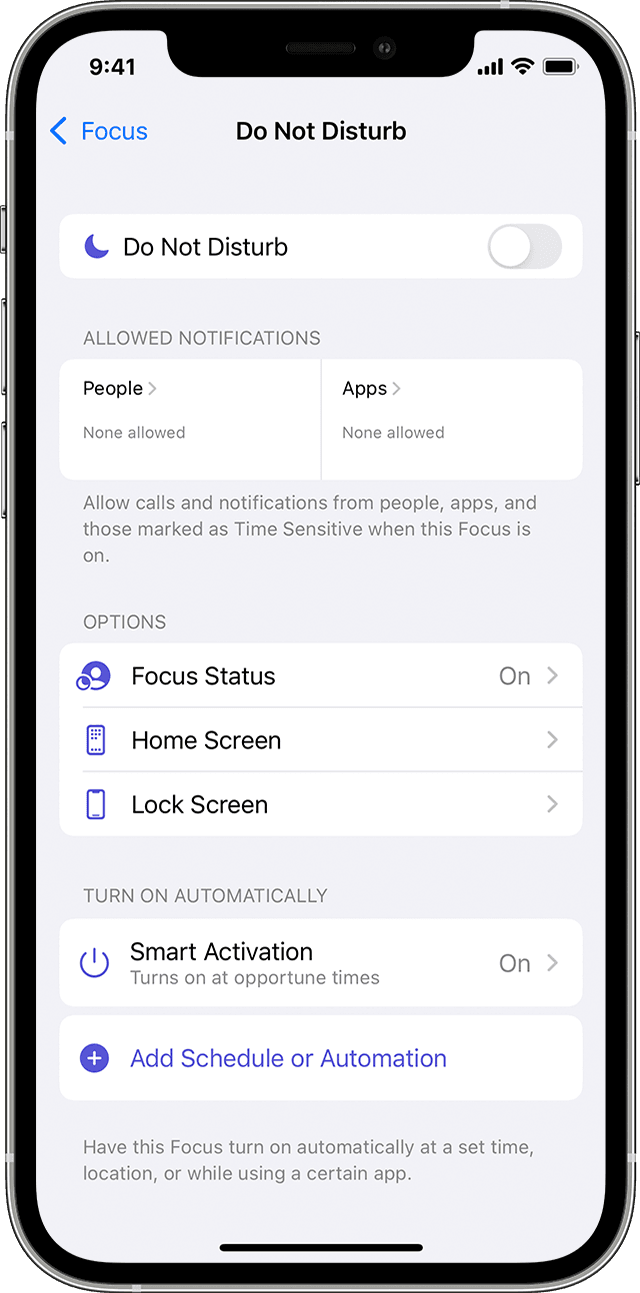
- Go to Settings > Focus.
- Tap Do Not Disturb.
- Select settings for Allowed Notifications, Focus Status, Smart Activation, and more.
With iOS 14 or earlier, or iPadOS 14:
- Go to Settings > Do Not Disturb.
- Turn on Scheduled and set a schedule.
- Choose when you want to receive alerts, calls, and notifications:
- Silence: Choose to silence calls and notifications always or only when the device is locked.
No comments:
Post a Comment